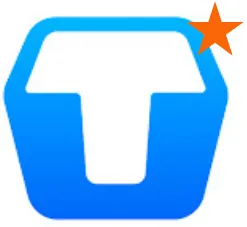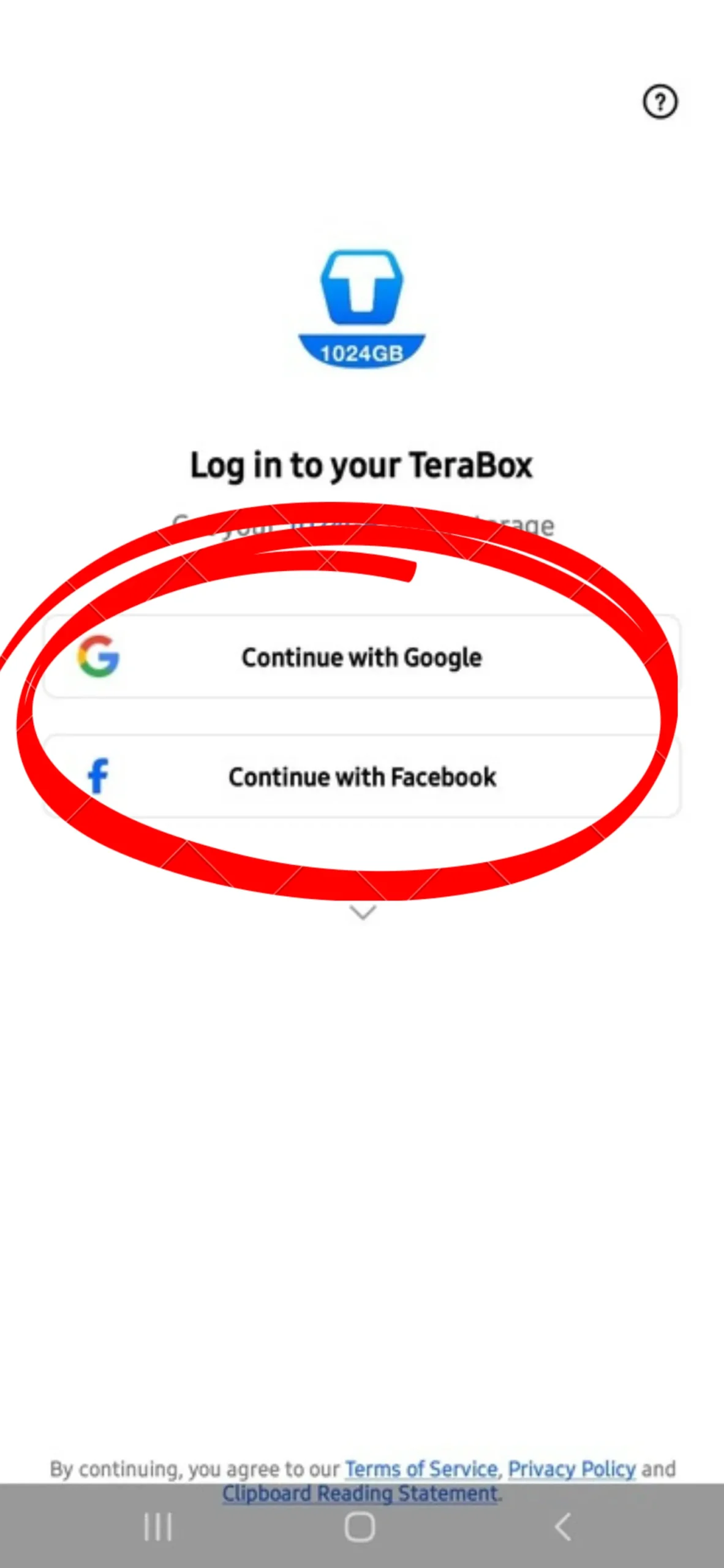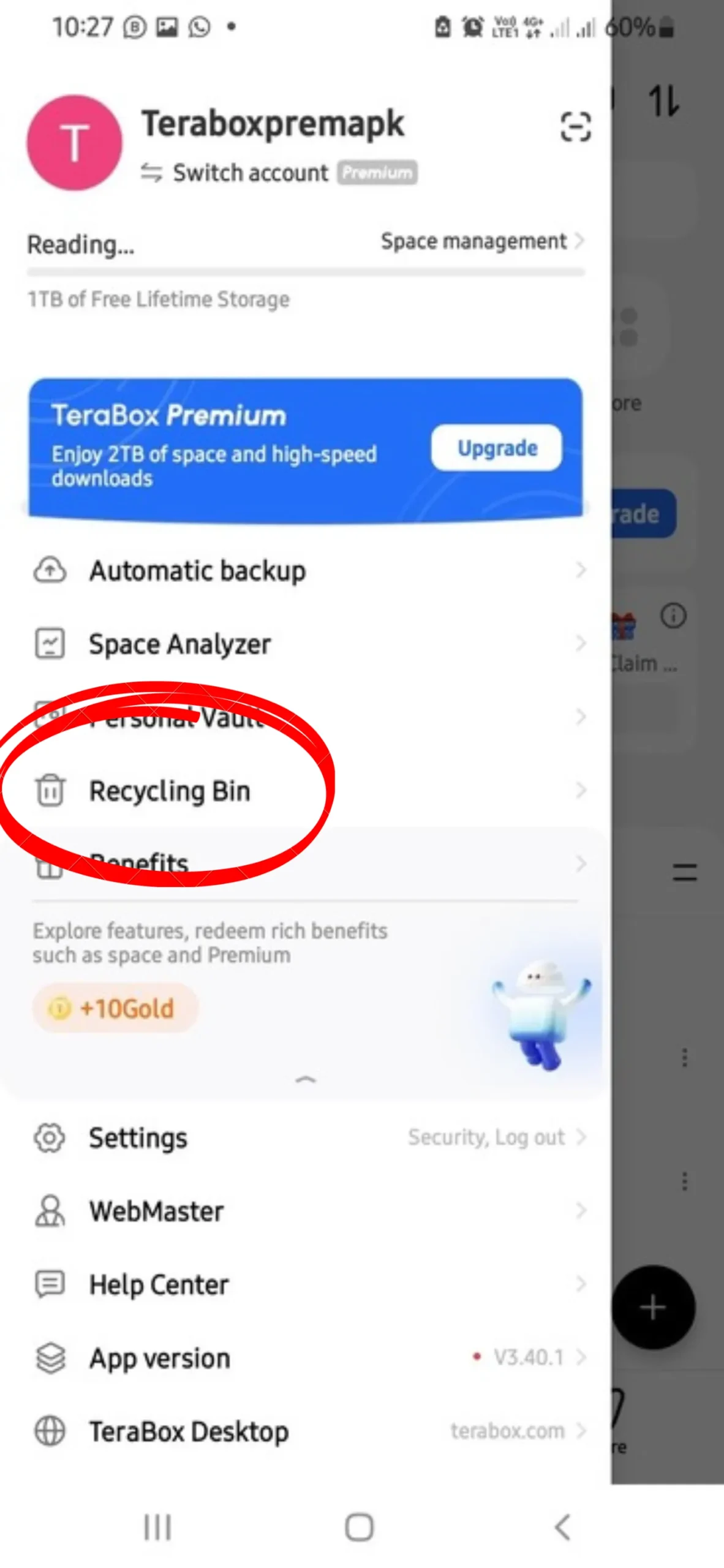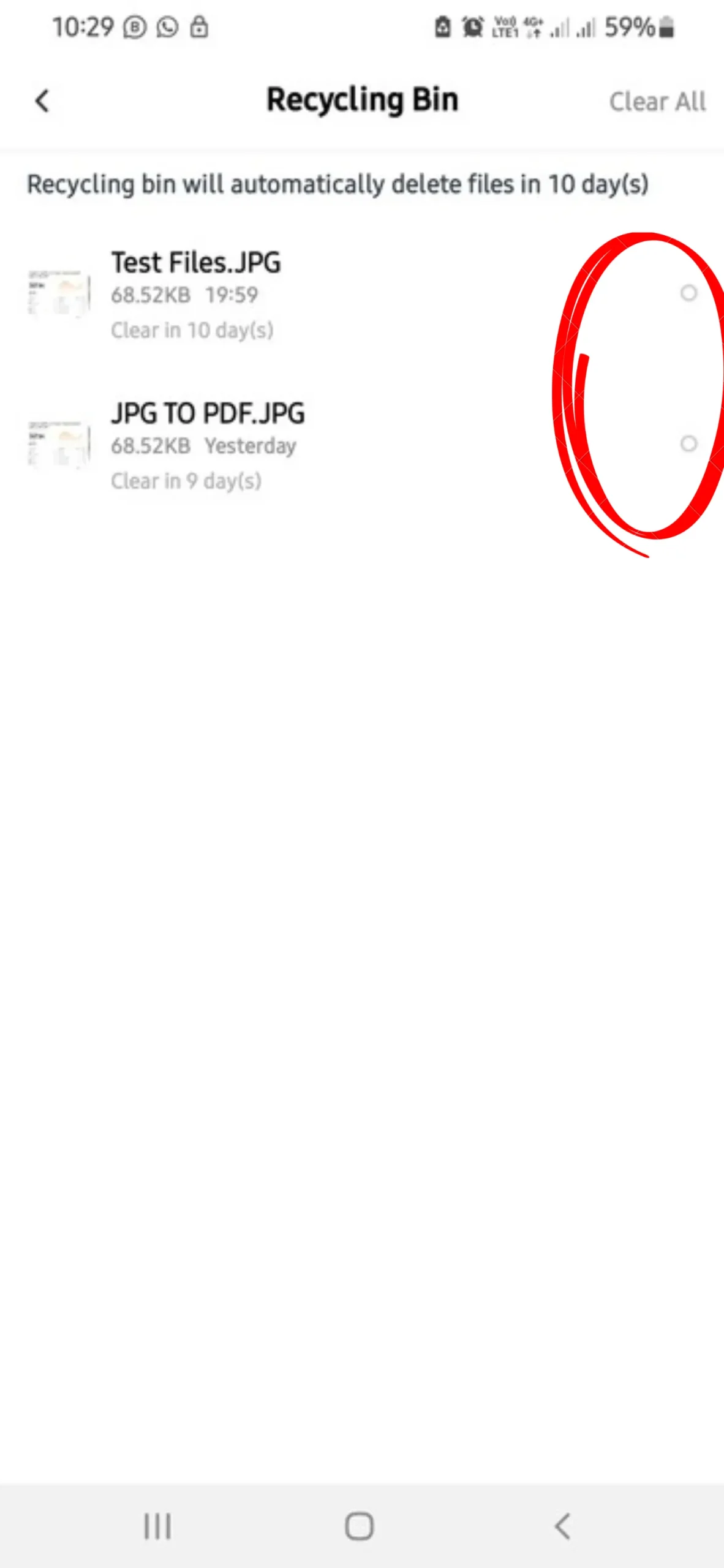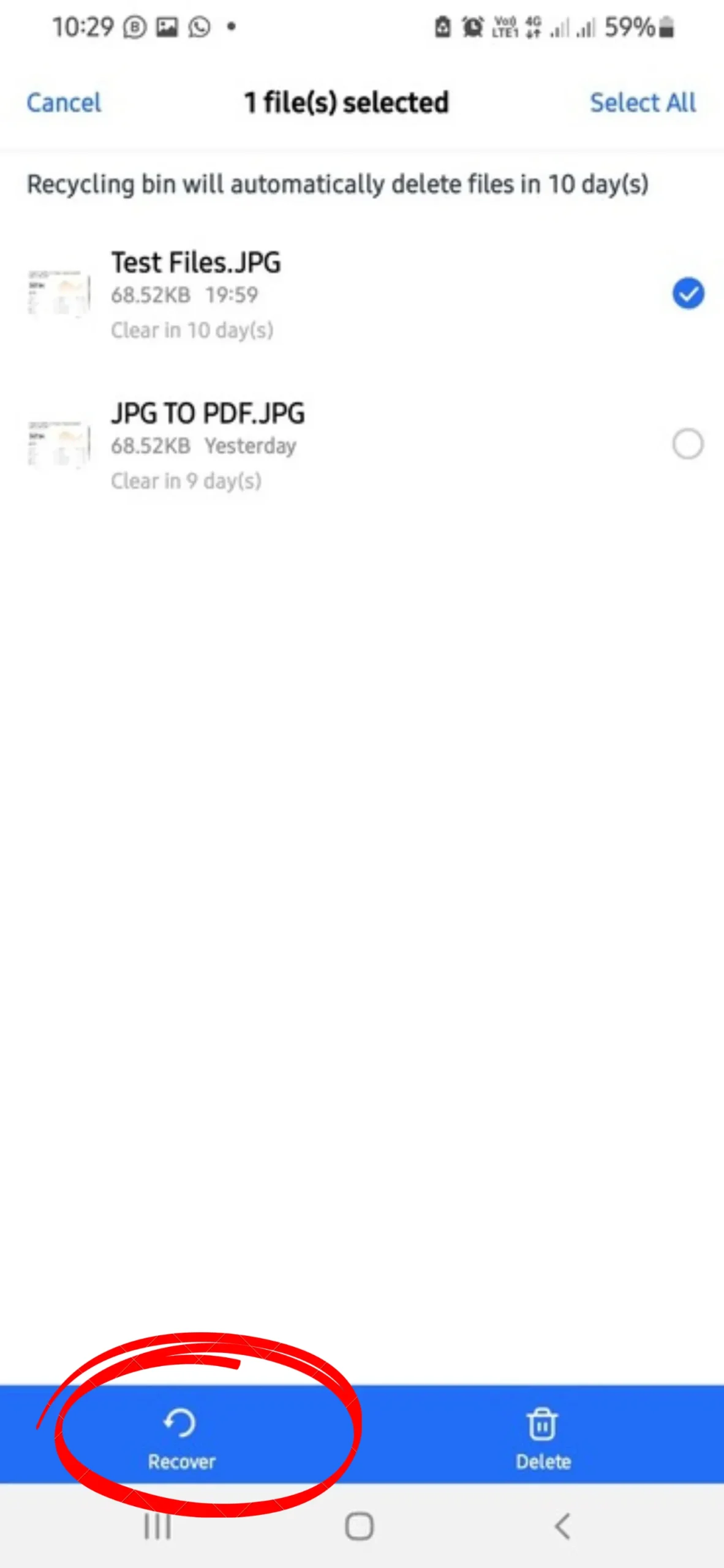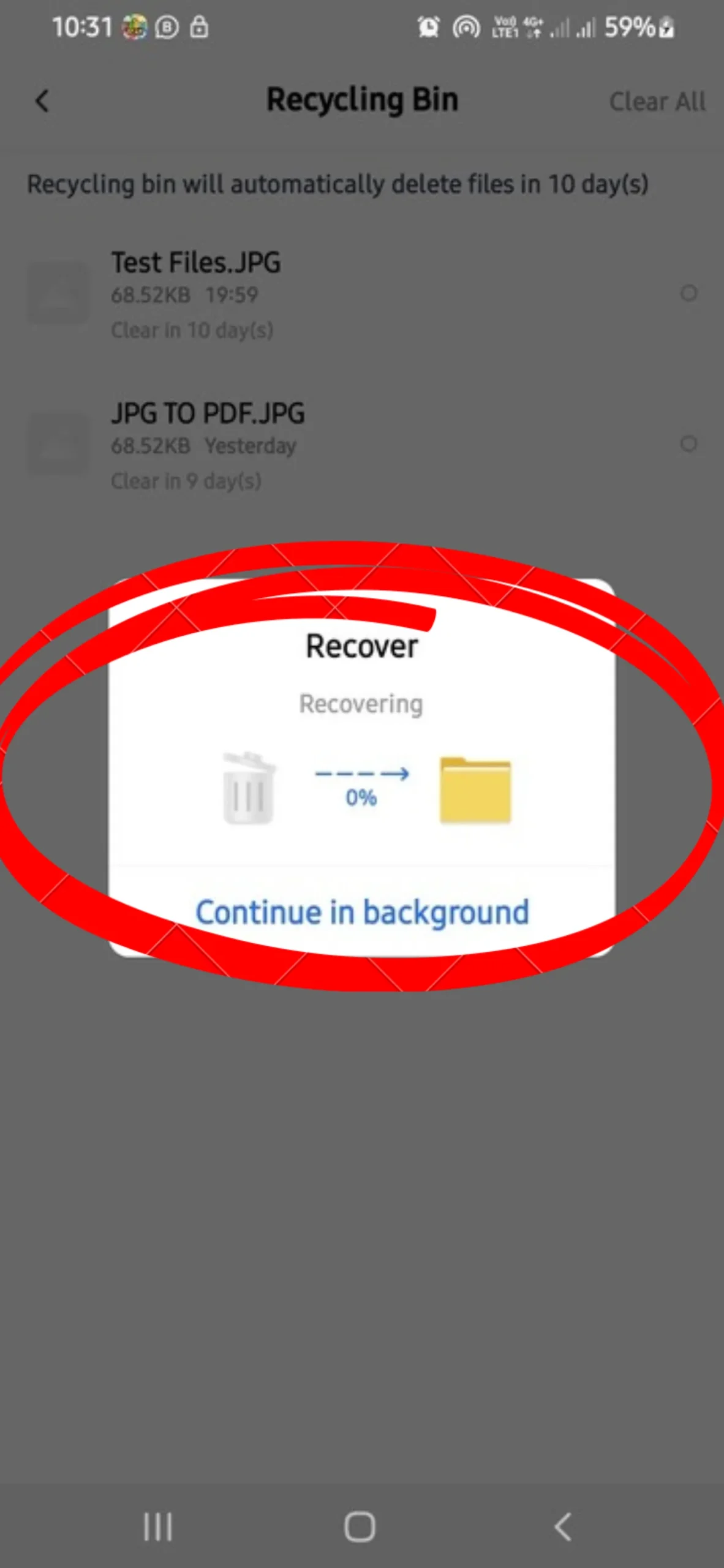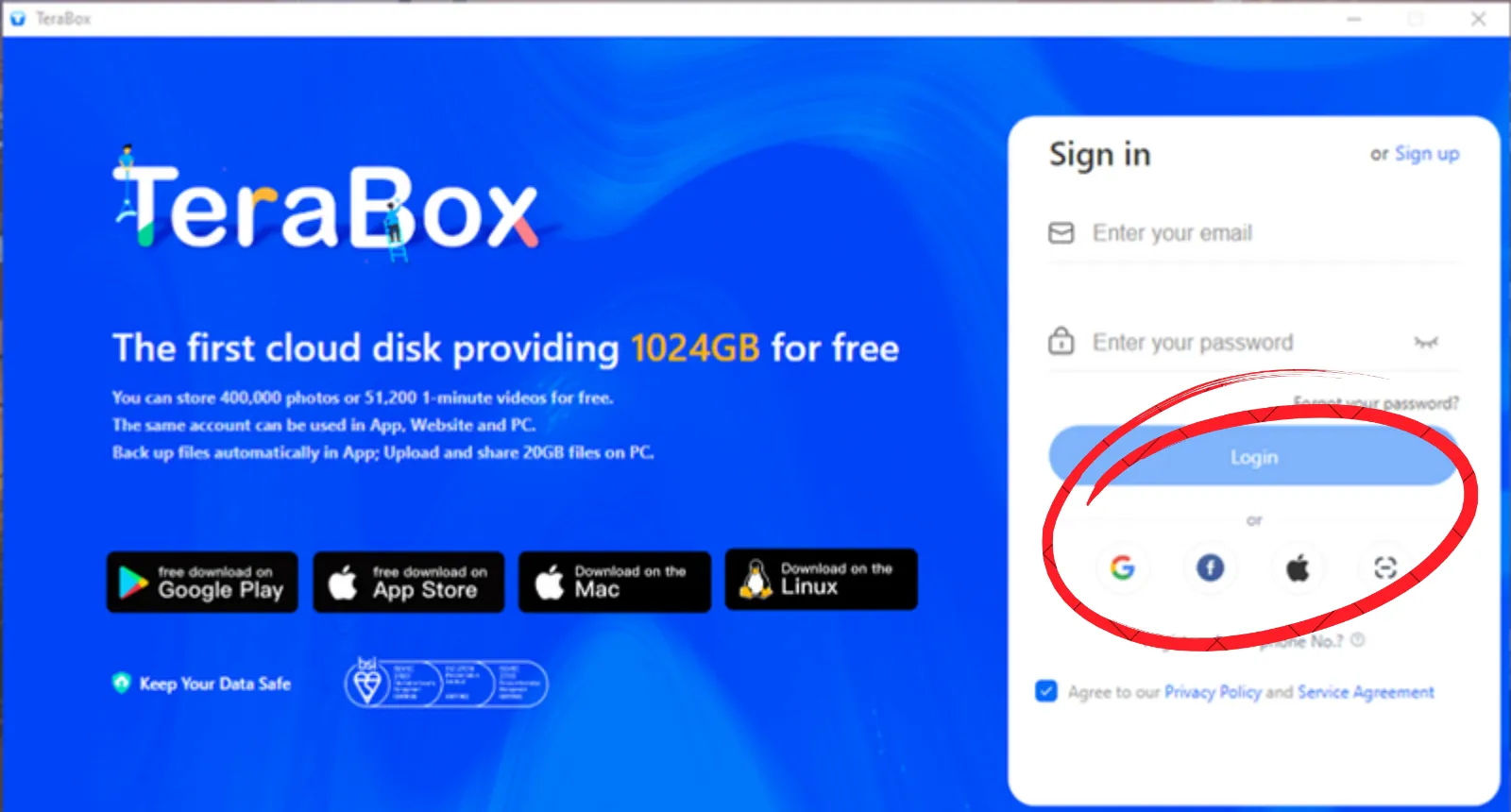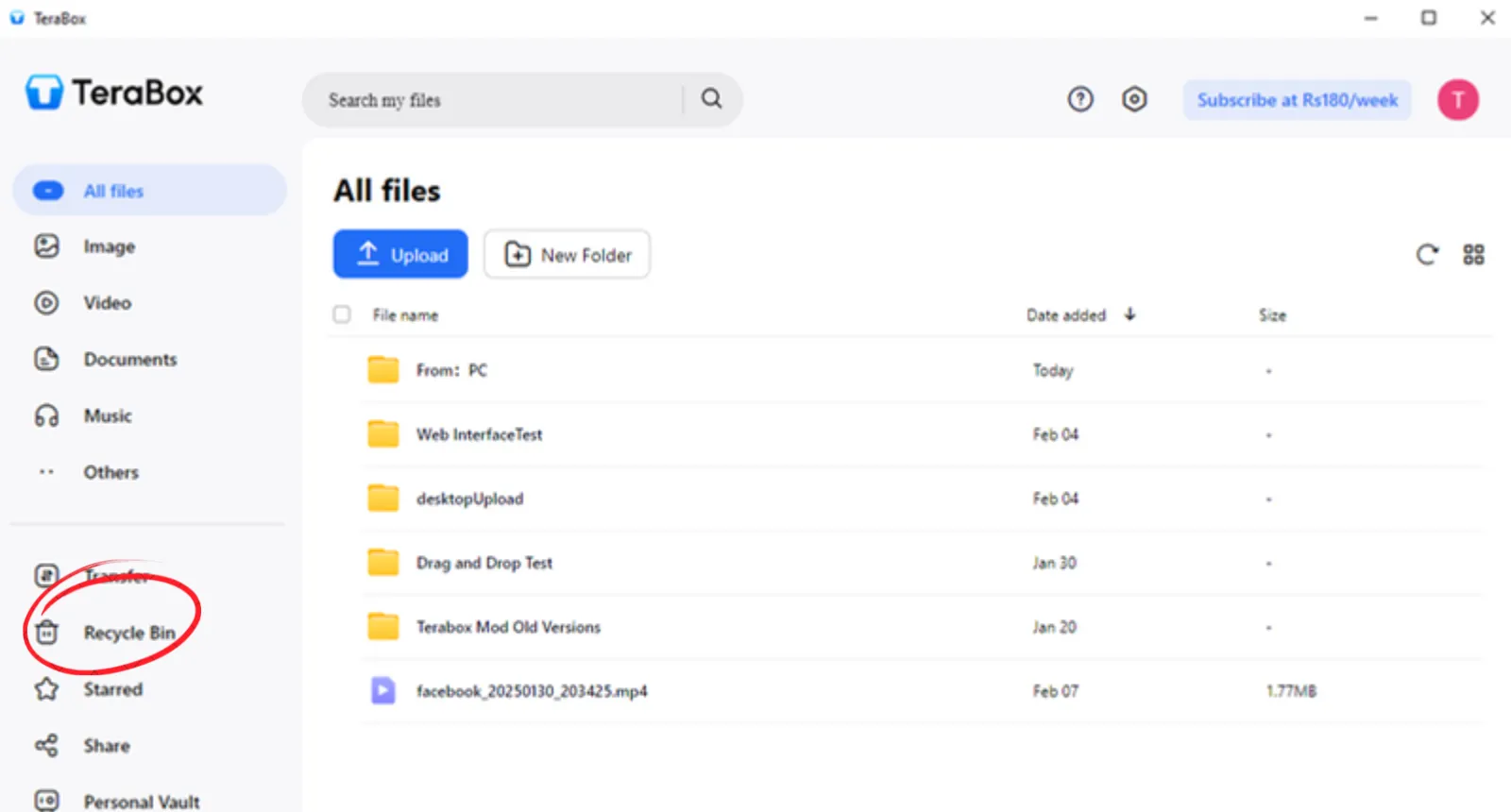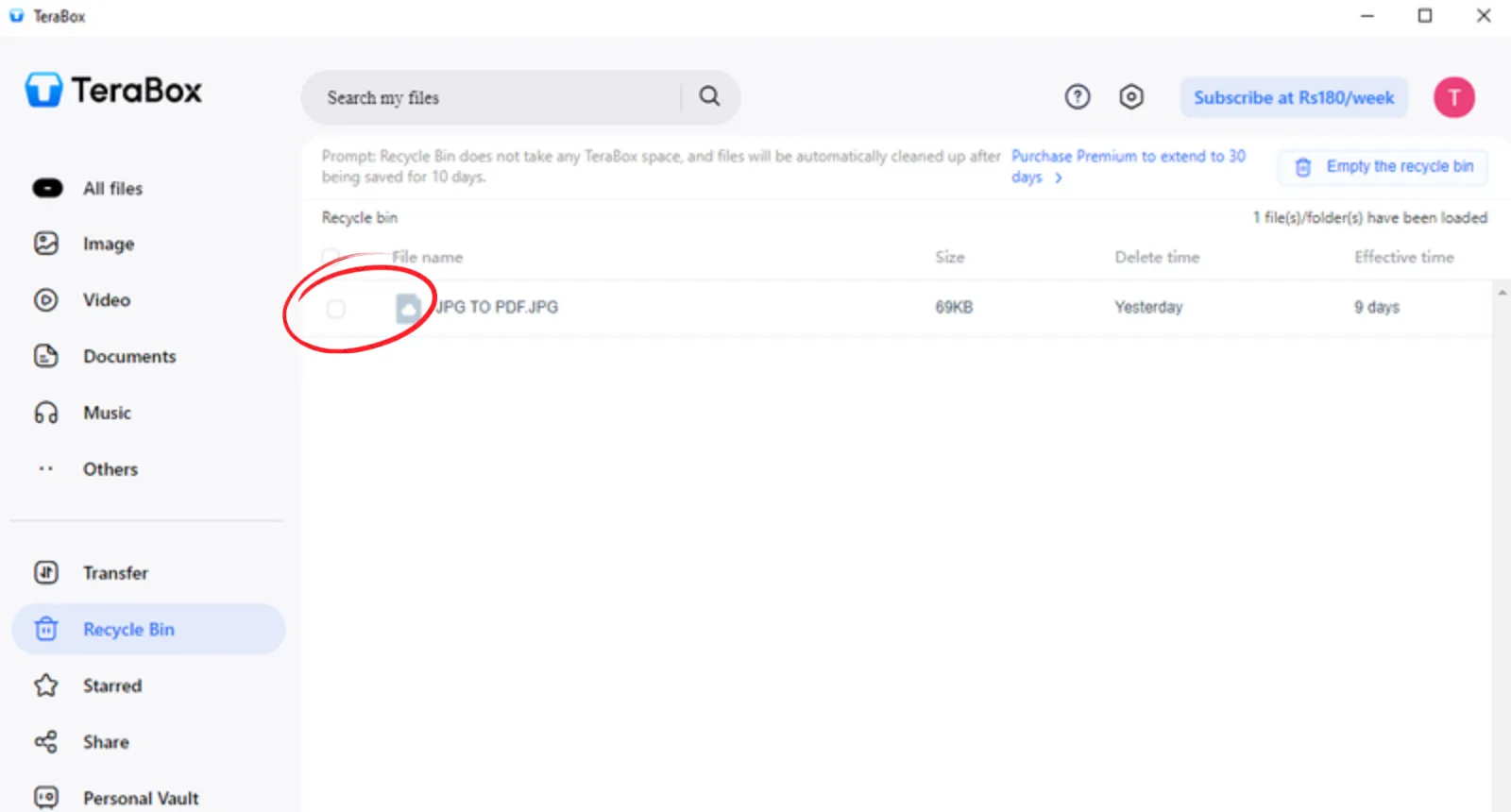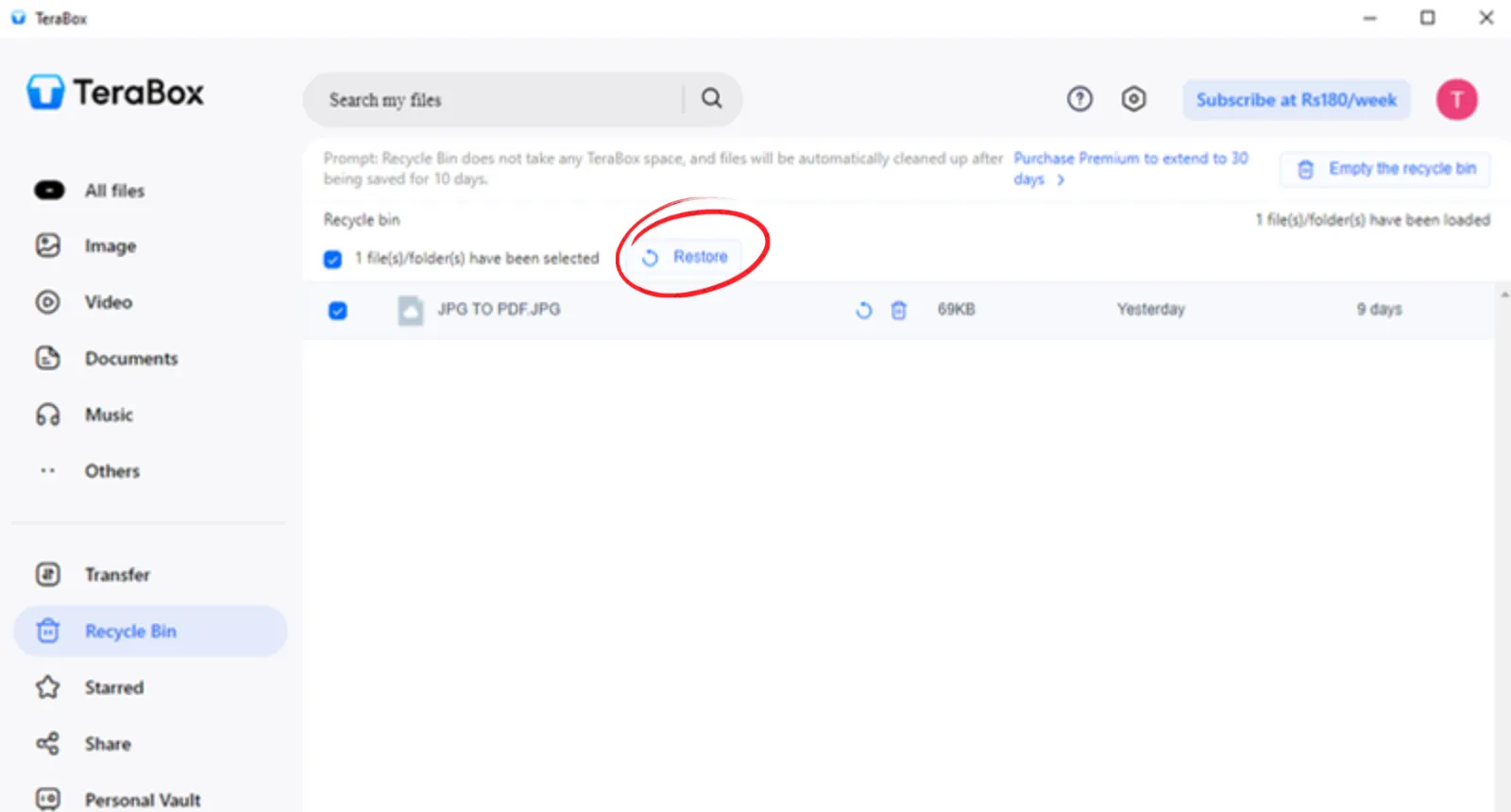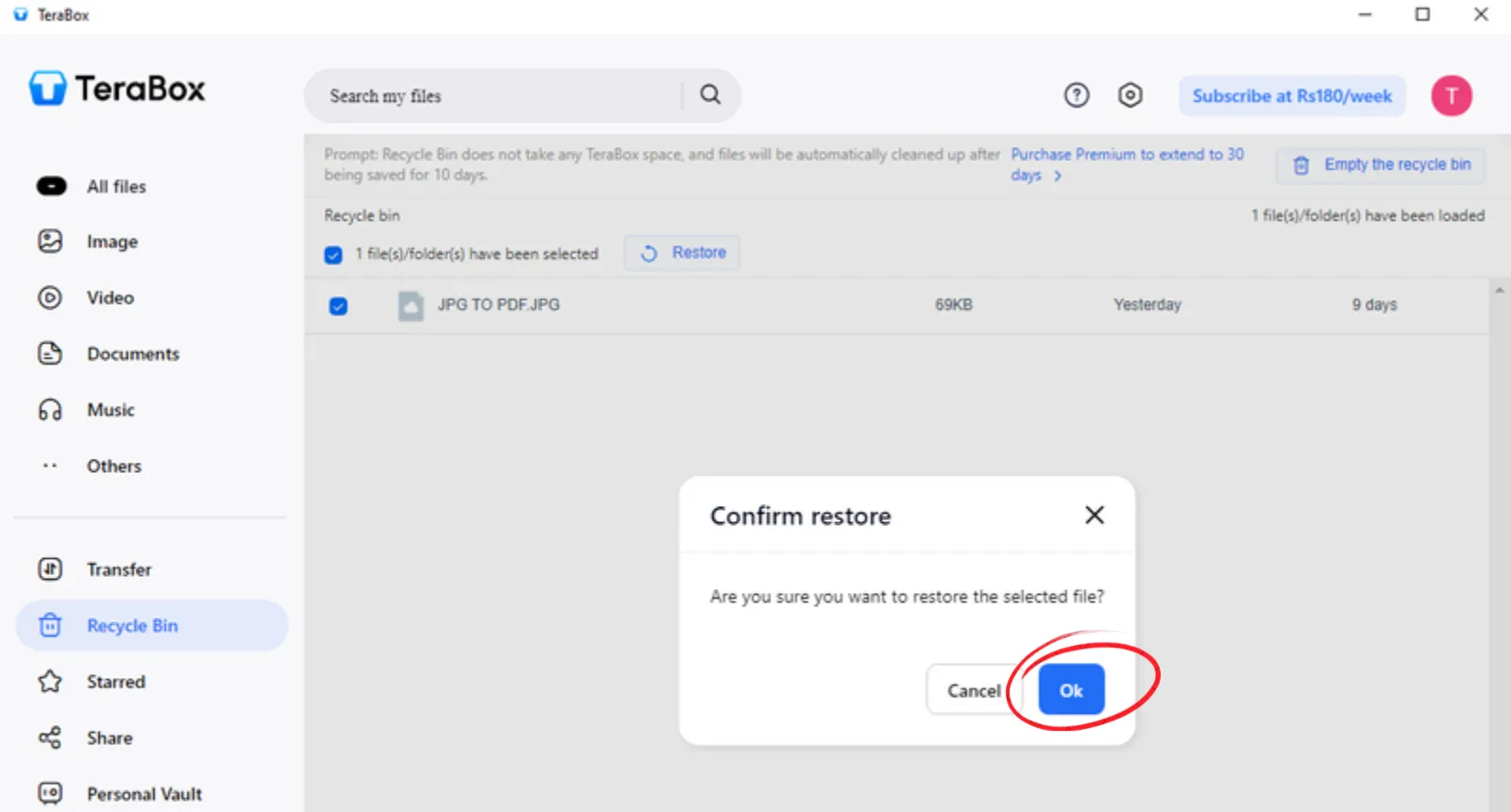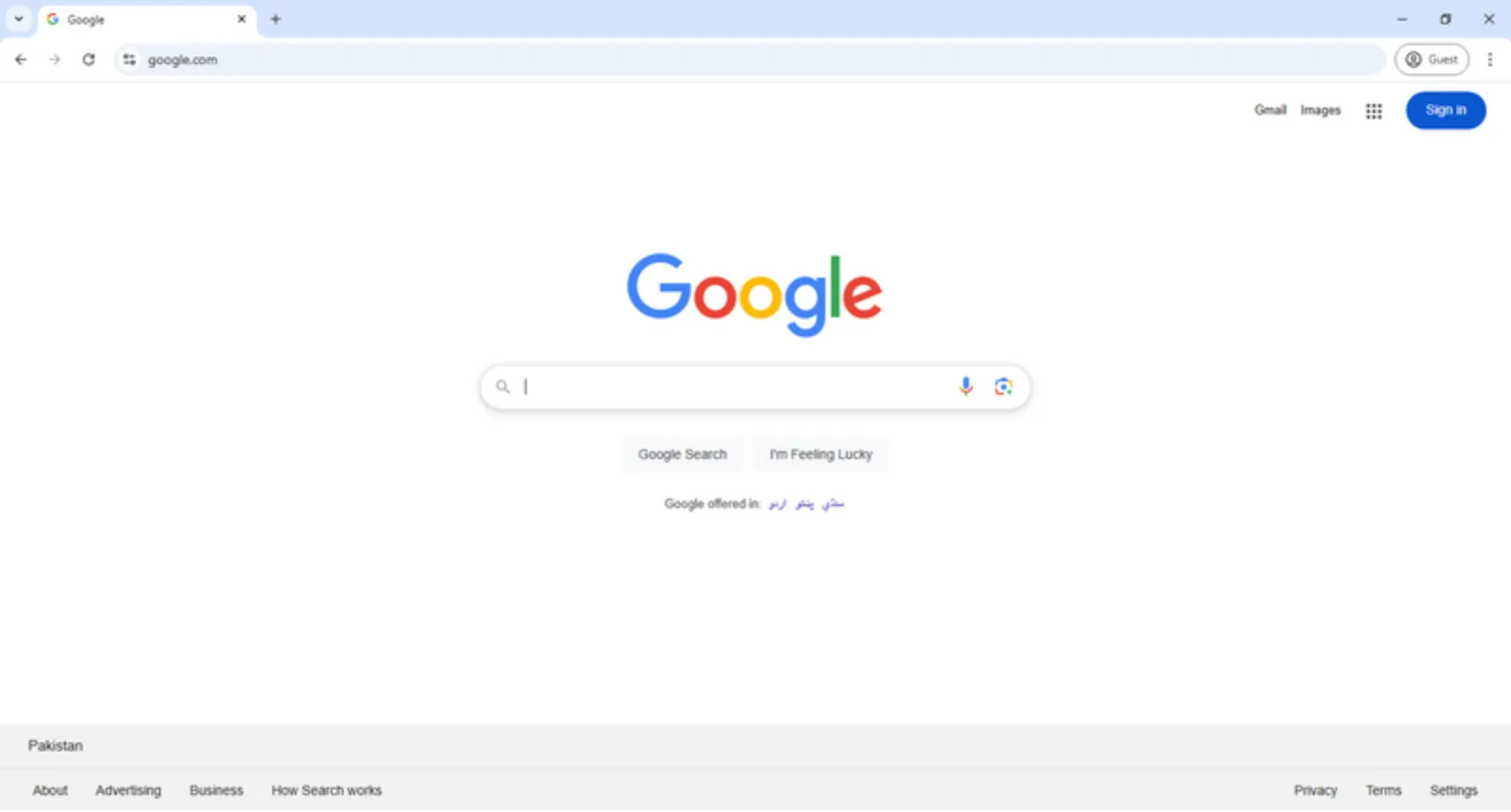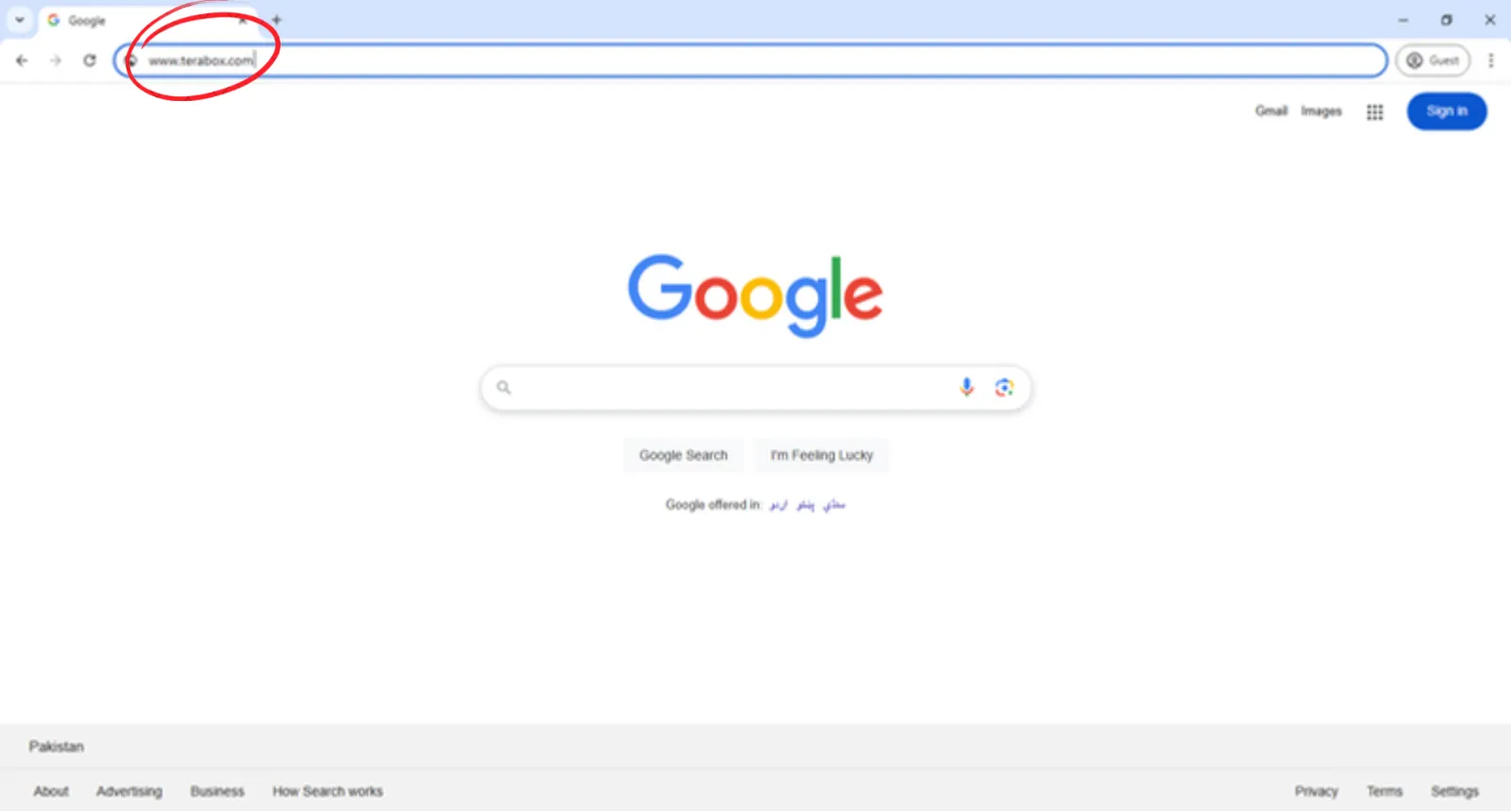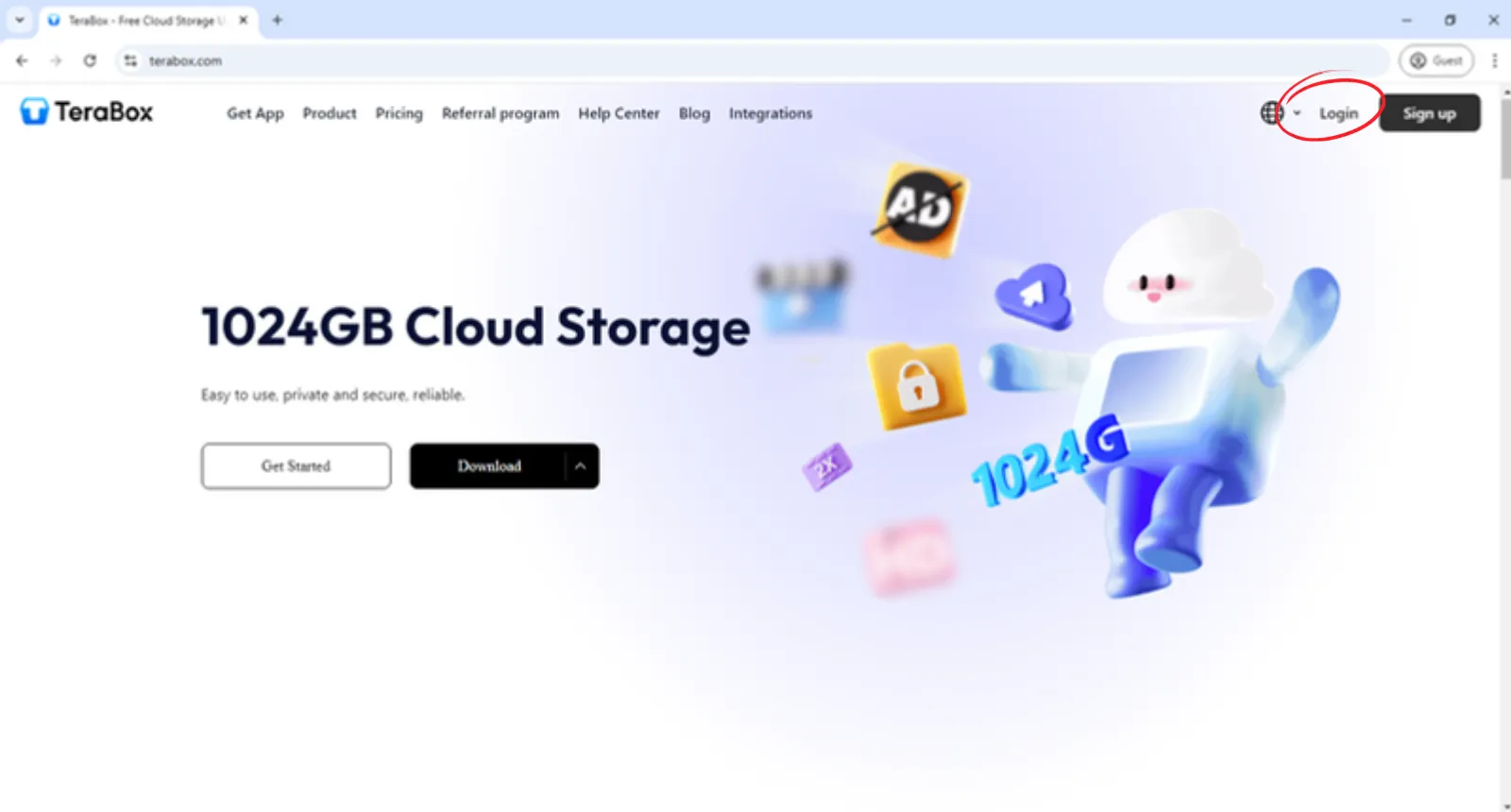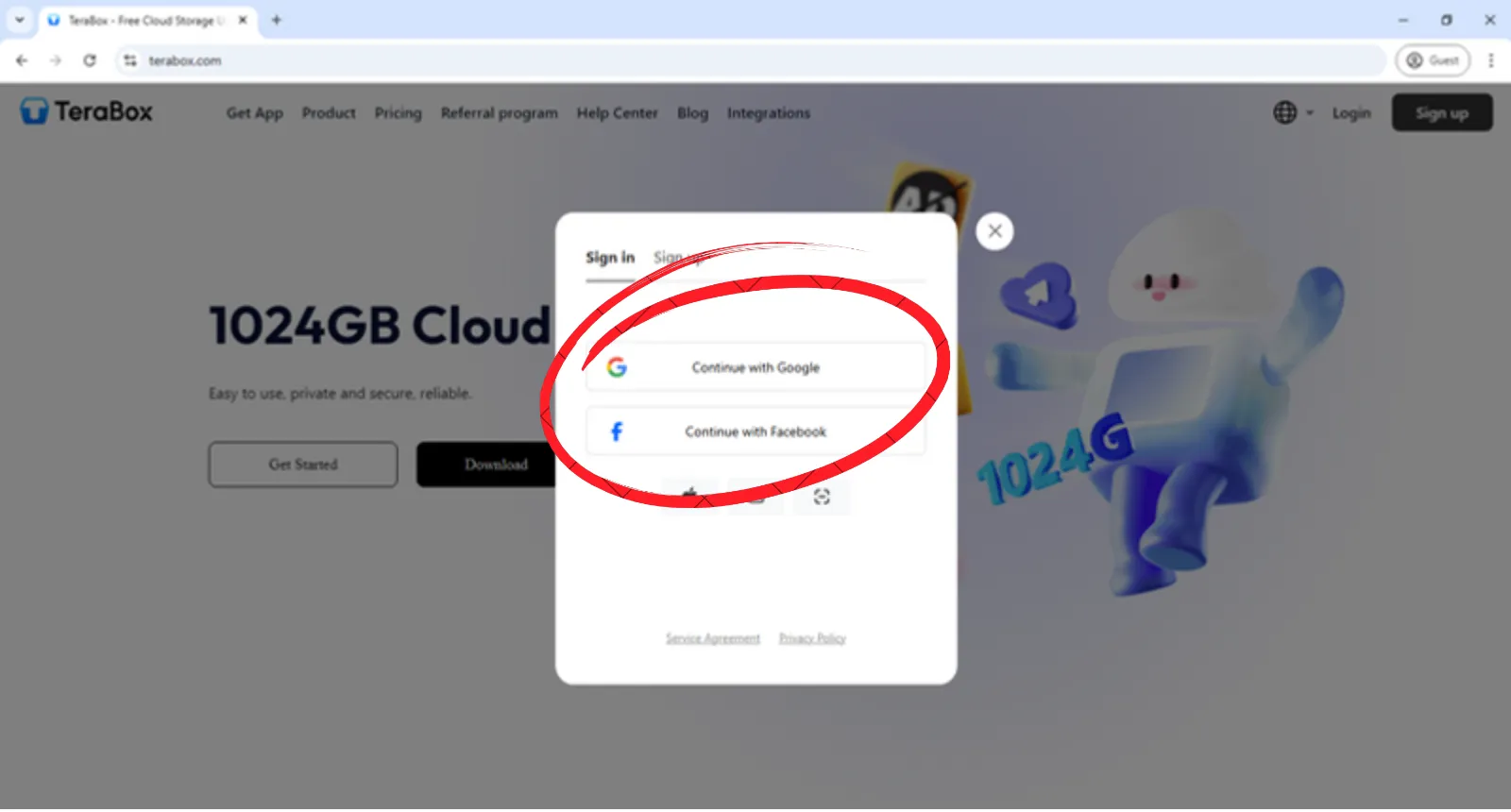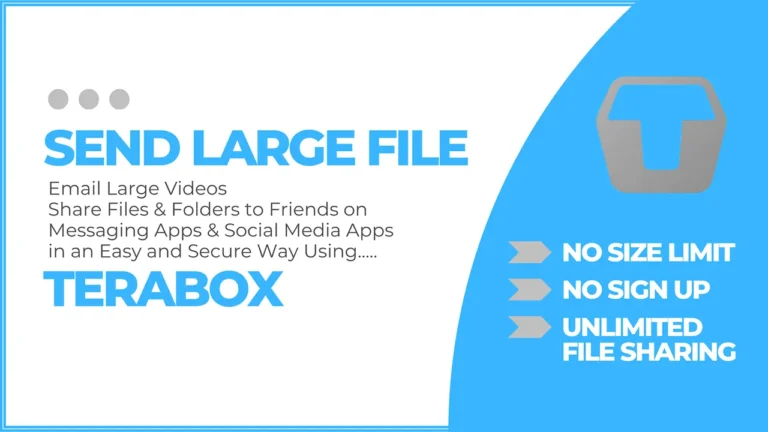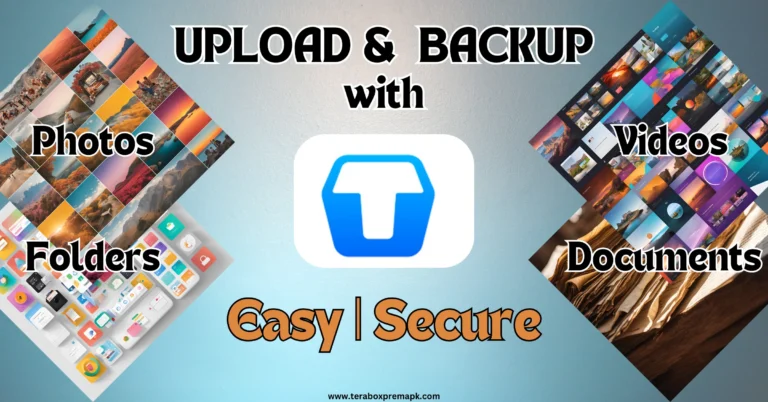How to recover deleted files in Terabox?
11 Minutes Read Time

“This post provides a comprehensive guide on recovering deleted files in Terabox, a popular cloud storage service. It explains Terabox’s Recycle Bin feature, which allows users to recover deleted files within a specific timeframe (10 days for basic accounts and 30 days for premium accounts). The post details the steps to recover files using the Terabox mobile app, desktop app, and web portal. Additionally, it emphasizes that once the retention period expires, files are permanently deleted and cannot be recovered. The post also offers tips for preventing data loss, including regular backups and cautious file deletion. Finally, it clarifies that data recovery software cannot retrieve files deleted from Terabox servers but can be used to recover files deleted from local devices, which can then be re-uploaded to Terabox.“
Introduction
Have you ever faced a situation where you came to know that you have deleted an important file from your mobile device or PC? And wonder how can you recover it? Losing your photos, videos, or any other important document is painful.
Nowadays, the need for cloud storage, both for personal and business use, has significantly increased. Cloud storage is not only a solution to the limited storage space of our devices but also a secure option to back up important data, including photos, videos, and other types of files.
Terabox is a cloud storage service. It is popular not only for its 1TB free space, but you can back up your data on Terabox using any device, such as Android, iPhone, and PC, and access it from anywhere.
However, it is possible that you might delete an important file from your Terabox account and be looking for a way to recover it. Here, in this blog post, we are going to explore the Terabox deleted files retention policy, limitations and steps to recover deleted files in Terabox. We will also guide you on the necessary measures to prevent future data loss.
Understanding Terabox Deleted File Recovery Mechanism
Terabox has taken many measures to ensure the safety of customer data, including a deleted file recovery mechanism. Terabox has a unique feature called the Recycle bin. If you accidentally or intentionally delete any file from the Terabox app, the file is stored in the recycle bin. This feature enables customers to recover their deleted files.
Terabox Recycle Bin Limitations
Terabox recycle bin has some time limitations based on the type of account.
| Account Type | Files Retention time | Price |
| Basic | 10 Days | Free |
| Premium | 30 Days | $ 3.49/Month |
| Account Type | Files Retention time | Price |
| Basic | 10 Days | Free |
| Premium | 30 Days | $ 3.49/Month |
With a basic account, deleted files can be restored from the recycle bin within 10 days. However, premium account holders can recover deleted files within 30 days. If you want to use Terabox’s recycle bin premium feature for free, you can consider using Terabox Mod APK premium unlocked latest version.
Recovering Permanent Deleted Files in Terabox
It is important to understand that once the file retention time expires, the file will be permanently deleted from your Terabox account and cannot be recovered.
Watch this Video Tutorial on How to Recover Deleted Files in Terabox
3 Ways to Recover Deleted Files in Terabox
There are three ways you can restore/recover deleted files in Terabox.
- Recover deleted files in Terabox using the Mobile app
- Recover deleted files in Terabox using the Desktop app
- Recover deleted files in Terabox using the Web portal
7 Easy Steps to Recover Deleted Files in Terabox using the Mobile App (Android/iOS)
Step 1: Open Terabox App
- The first step to recover deleted files is to open the Terabox app on your Android or iOS device.
- Find the Terabox app icon and Tap to open it.
Step 2: Log in to Terabox
- The second step to recover deleted files is to log into your Terabox app account.
- Use your email and password to log in with your Google or Facebook account.
Step 3: Open Terabox Menu
- Tap on the top left-corner menu icon.
Step 4: Open Recycle Bin
- Tap on the recycle bin from the menu you previously opened.
Step 5: Select Deleted File
- Select the deleted file you want to restore.
Step 6: Recover Deleted File
- Tap on the Recover button in the bottom left corner.
Note: Do not tap on the Delete button in the right corner. Doing so will permanently delete your file, and it cannot be recovered.
Step 7: Check Recovering Progress
- A recovery progress message will pop up. You can check the progress or tap on continue in the background.
- Recovering multiple files or a single large file can take several minutes.
Once you restore the deleted file, you can access it from the home screen or in the folder where it was saved.
5 Easy Steps to Recover Deleted Files in Terabox using The Desktop App (Win/Mac)
Step 1: Login to Terabox App
- To recover deleted files in Terabox, open the Terabox Desktop App on your PC.
- Now log in to your Terabox account.
- To log in, use your Terabox account email and password or a Google or Facebook account.
Step 2: Open the Recycle Bin Tab
- From the left menu of the home screen, click on the Recycle Bin tab.
Step 3: Select Deleted File
- Select the deleted file you want to restore.
Step 4: Restore Deleted File
- Tap on the Restore button to recover the file.
Step 5: Confirm Restore
- A confirmation message will pop up; click the OK button to confirm the restoration.
Once complete, you can access the file in the previously stored location.
7 Easy Steps to Recover Deleted Files in Terabox Using Web Portal
If you want to recover a deleted file using the Terabox web portal instead of the mobile app or desktop app, you can follow the same steps as with the desktop app. Only the Terabox account access method is different from the Desktop app.
Step 1: Open the Web browser
- To open Terabox, open a web browser.
Step 2: Open Terabox Website
- In the search bar of the browser, type www.terabox.com.
Step 3: Log in to Terabox
- Click the login icon in the top right corner.
- Use your email and password to log in or log in with a Google or Facebook account.
Once you log into the Terabox web portal, follow the steps for the Desktop app to restore deleted files.
Next Steps for your reference:
- Step 4: Open Recycle Bin Tab
- Step 5: Select Deleted File
- Step 6: Restore Deleted File
- Step 7: Confirm Restore
Tips for Preventing Data Loss in the Future
You can follow these tips to prevent data loss in the future;
- Regularly check the Recycle bin for deleted files.
- Regularly Back up critical data, both cloud and local storage.
- Do not unnecessarily delete any file unless you are 100% sure you don’t need it.
- Efficiently utilize the storage capacity.
- Regular update Terabox.
- Keep an eye on any malware or viruses in the files you upload.
- Keep your backup folder synced with Terabox.
Recover Deleted Files Using Data Recovery Tools
It is essential to understand that Terabox is a cloud storage service; all the files we upload to Terabox are stored on their servers. So, once you delete a file and don’t recover it from the recycle bin within the specified period, it will be deleted permanently, so data recovery software can’t recover it. However, if you have deleted the files from your device, like a mobile or PC, you can recover them using a data recovery tool and re-upload them to Terabox.
Many software programs are available to recover deleted files from your mobile device or PC. You can choose any of them. Some software is free, while others are paid. Please note that there is still no guarantee that these software programs will recover all the data you have deleted.
Following is a list of data recovery software you may consider:
Data Recovery Software for Android
1- EaseUS
2- Dr.Fone
3- iMyPhone
4- Stellar Data Recovery
5- MiniTool
Data Recovery Software for PC
1- Recuva
2- Disk Drill
3- Wise Data Recovery
4- Puran File Recovery
5- NCH Orion
Troubleshooting Common Recovery Issues
File not found
If you can’t find your recovered file, refresh the app or log in again.
Slow Internet Speed
Internet speed can affect recovery if you are recovering large or multiple files. Use a wifi connection instead of mobile data.
Slow Synchronization
It is highly possible that you can’t find your recovered file on one of the Terabox platforms. Synchronization of the recovered file to all Terabox platforms may take time. Recheck the file after some time. If the problem persists, please contact support.
Conclusion
In conclusion, Terabox offers a convenient way to recover deleted files through its Recycle Bin feature, providing a safety net against accidental data loss. Understanding the retention policies for basic and premium accounts is crucial for successful recovery. While the Recycle Bin offers a straightforward solution for recently deleted files, users should prioritize preventative measures like regular backups and mindful file management to minimize the risk of permanent data loss. If files are deleted beyond the Recycle Bin’s timeframe or from local devices, data recovery software may offer an alternative solution, though it’s essential to understand its limitations. By combining the recovery options provided by Terabox with proactive data management habits, users can effectively protect their valuable data.